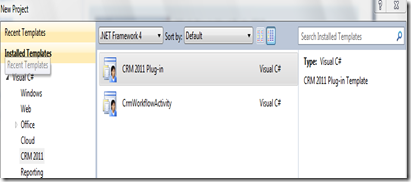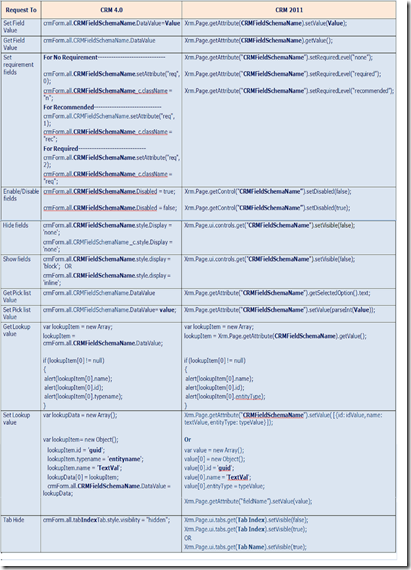here is a a quick list of changes you need to remember while creating workflow assemblies in CRM 4.0 or CRM 2011, as found here.
1. References
CRM 4.0
using System.Workflow.Activities;
using System.Workflow.ComponentModel;
using System.Workflow.ComponentModel.Compiler;
using Microsoft.Crm.Sdk;
using Microsoft.Crm.Sdk.Query;
using Microsoft.Crm.SdkTypeProxy;
using Microsoft.Crm.Workflow;
CRM 2011
using System.Activities;
using Microsoft.Crm.Sdk.Messages;
using Microsoft.Xrm.Sdk;
using Microsoft.Xrm.Sdk.Workflow;
2. Base Class
Base class definition has been changed from SequenceActivity to CodeActivity.
CRM 4.0: In CRM 4.0 we have to specify both Workflow name and Workflowactivitygroupname in the code as written in the following code.
[CrmWorkflowActivity("My Custom Workflow", "CRM Workflow")]
public class MyCustomWF: SequenceActivity
CRM 2011: In CRM 2011 that is done in different way.
public class MyCustomWF: CodeActivity
Both Workflow name and Workflowactivitygroupname can be specified at the time of registering the assembly
3. Execute Method
The overridden Execute method remains the same except parameter and return type.
CRM 4.0
protected override ActivityExecutionStatus Execute(ActivityExecutionContext executionContext)
CRM 2011
protected override void Execute(CodeActivityContext executionContext)
4. Create service
CRM 4.0
IContextService contextService = (IContextService)executionContext.GetService(typeof(IContextService));
IWorkflowContext context = contextService.Context;
ICrmService crmService = context.CreateCrmService();
CRM 2011
IWorkflowContext context = executionContext.GetExtension<IWorkflowContext>();
IOrganizationServiceFactory serviceFactory = executionContext.GetExtension<IOrganizationServiceFactory>();
IOrganizationService service = serviceFactory.CreateOrganizationService(context.UserId);
5. INPUT Parameters
CRM 4.0
Declaration: how to initialize the input parameter
// specified dependency property
public static DependencyProperty CaseIDProperty = DependencyProperty.Register("CaseID", typeof(Lookup), typeof(TotalTaskRetrieval));
// Specified Input property
[CrmInput("Enter Case ")]
// Set the reference Target for Property created
[CrmReferenceTarget("incident")]
// Property Defined for caseId
public Lookup CaseID
{
get
{
return (Lookup)base.GetValue(CaseIDProperty);
}
set
{
base.SetValue(CaseIDProperty, value);
}
}
Use: Access the input parameter declared above as,
Guid caseid=CaseID.Value
CRM 2011
Declaration: how to initialize the input parameter
[Input("Enter Case ")]
[ReferenceTarget("incident ")]
[Default("3B036E3E-94F9-DE11-B508-00155DBA2902", " incident ")]
public InArgument<EntityReference> CaseID { get; set; }
Use: Access the input parameter declared above as,
Guid caseid = CaseID.Get<EntityReference>(executionContext).Id
6. OUTPUT Parameters
CRM 4.0
[CrmOutput("outputSum")]
public CrmMoney Sum
{
get
{
return (CrmMoney)base.GetValue(SumProperty);
}
set
{
base.SetValue(SumProperty , value);
}
}
CRM 2011
[Output("outputSum")]
[Default("23.3")]
public OutArgument<Money> Sum { get; set; }
happy Coding